You can build cross tabulations, apply filters, and run statistical tests like T-tests and Z-tests.Add weighting, calculate NPS, or create Top/Bottom box scores — all inside Excel. Calculo preserves metadata from SPSS or Excel exports, including variable labels and values.It transforms Excel into a powerful environment for Qualtrics data analysis and survey reporting.
Intelligo brings your Qualtrics survey data into PowerPoint for automated crosstab reporting — no copy-paste or scripting needed.Build cross tabulations in Excel or directly in PowerPoint’s Workbook Pane.Link tables and charts to live, editable slides that stay up to date.Intelligo preserves your PowerPoint template and brand styling.It streamlines Qualtrics report automation for tracking studies and client-ready decks.
Join companies from 30+ countries








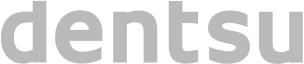
Qualtrics offers strong capabilities for data collection and survey design -but reporting often requires extra steps. Native Qualtrics Reporting…
Yes. OfficeReports supports direct import of Qualtrics survey exports in both SPSS (.sav) and Excel formats. We automatically preserve all metadata, including variable labels, value codes, and question structures. This makes it easy to begin your cross tabulation and survey analysis without having to restructure the dataset. Whether you're working with quantitative or qualitative data, OfficeReports prepares your survey results for fast and accurate reporting.
No manual formatting is required. OfficeReports reads Qualtrics exports natively and understands your survey structure, including looped questions, multi-selects, and scales. This means you can skip the tedious prep work and jump right into analysis — whether that’s building weighted crosstabs, creating survey dashboards, or preparing branded results reports. You’ll also avoid common formatting errors that can occur when using Excel manually.
Absolutely. OfficeReports includes built-in support for statistical significance testing (Z-tests, T-tests), filtering, weighting, and derived variables. You can analyze quantitative data across demographics, track NPS, perform Top/Bottom box calculations, and identify patterns in customer feedback. This lets you go beyond surface-level insights and uncover statistically significant trends — directly in Excel or PowerPoint.
Updating is as simple as replacing your Qualtrics data file. All crosstabs, charts, and linked tables in Excel and PowerPoint are updated automatically with one click. This is ideal for tracking studies, multi-wave research, or any recurring projects. OfficeReports ensures your survey dashboards and presentation decks are always up to date — without starting over each time.
Yes. Because you’re working in Excel and PowerPoint, you have full control over layout, branding, and visual styling. You can apply your company’s templates, use preferred fonts and colors, and even customize how charts are displayed. Unlike static exports from Qualtrics, OfficeReports keeps your data live and linked — which means every visual element updates dynamically when the source data changes.
A cross tabulation (or crosstab) is a way to analyze the relationship between two or more survey variables-for example, age group vs. satisfaction level. It’s one of the most common techniques in market research because it helps you identify differences between subgroups and derive actionable insights. OfficeReports lets you create crosstabs in Excel with full support for statistical testing, filters, and variable combinations-then instantly export those results into PowerPoint for client-ready reporting.