Tables and Text Lists
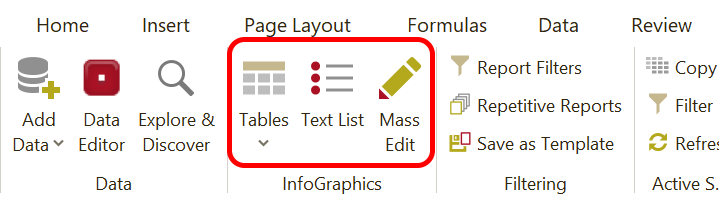
Tables
OfficeReports Tables are 'Named Ranges' in the Excel workbook. This means you can add rows and columns in worksheets and OfficeReports will still 'recognize' the tables it has created, so you still can edit them. You can even move tables anywhere you like using cut & paste.
To insert a table or multiple tables, just click the 'Table' button, and choose the option you want, or use drag and drop from the Data Editor in the OfficeReports App.
Read more about Tables.
Text Lists
To insert a list of open-ended answers, click the Text-List button. It is possible to list result of other variables as well so you can e.g. can create a list of comment sorted on the responses of another question.
Read more about Text Lists.
Mass Update
If you need to update multiple tables with the same setting, use the 'Mass Update' feature to update them all in one time.
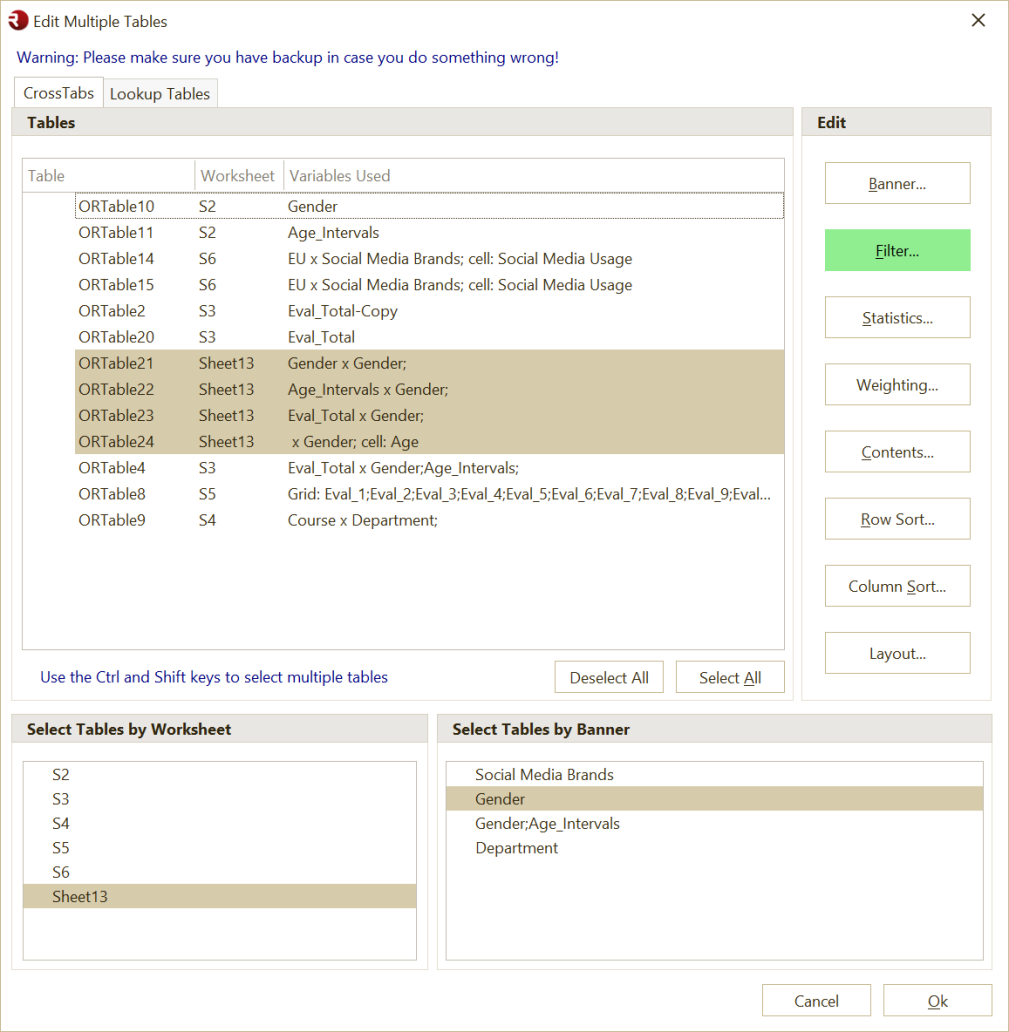
Select Tables
You can select tables in 3 ways: Select them directly in the list, by selecting sheets or by selecting banners. The last 2 option can be combined.
Edit settings
Click on one of the 'Edit' buttons, like e.g. 'Filter'. Once a specific setting is defined, the button will turn green. If you want to delete a specific defined setting, click on the green button and click 'Delete definition' in the window which pops up. After clicking 'Ok' all selected tables will have the settings defined behind the green buttons.