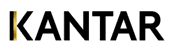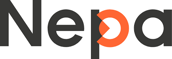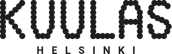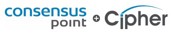OfficeReports market research reporting solution integrates with Microsoft Office to function as a complete crosstab tool, so you can create tables and charts from your Qualtrics data directly in Excel. OfficeReports Calculo is a ribbon tab in Excel containing similar crosstab functionality like SPSS Survey Reporter, Wincross and MarketSight. Below, you will see details on how to save time creating reports with your Qualtrics data using OfficeReports. Questions? Contact us now!
Report Qualtrics data using OfficeReports
Step 1: Export data to SPSS
The SPSS data format contains the most information about your survey and is therefore a better data format than Excel or CSV. You do not need to have SPSS installed, OfficeReports can easily import the resulting 'sav' file.
To download SPSS data from Qualtrics, please do the following:
- On the 'Data & Analysis' tab, click 'Export/Import -> Export Data'
- In the next dialogue box, select SPSS
- Click the Download button at the bottom
Step 2: Import the data in OfficeReports
Next, please do the following:
- If you did not yet install OfficeReports, download and install OfficeReports first.
- Open Excel, open a workbook and click the 'OfficeReports' ribbon tab.
- A window will popup asking you to import data - click the first option "Import SPSS 'sav' file".
- A new window pops up after reading the SPSS data file. Please click 'Start' and the data will be imported.
- Now, a window pops up showing the data and the variables you have imported. From here you can recode your variables and start creating tables and charts. Please read more about OfficeReports Calculo and how you can save time reporting on your Qualtrics data by clicking one of the buttons below.
Read more about OfficeReports
Some of our happy customers