Boost Productivity in PowerPoint
In most reports, a lot of slides will have the same look but just report different variables or different segments (filter). By attaching worksheets to slides, we can use the unique ‘Copy’ functionality. This can save you huge amounts of time creating your report. Finish a single slide completely and then let the ‘Copy’ functionality do most of the work creating the similar slides.
If you are populating a pre-designed presentation already containing all slides needed, use ‘Copy Slide Setup’. If you add new slides to the presentation, use one of the 3 ‘Copy Slide’ methods.
Copy Slide
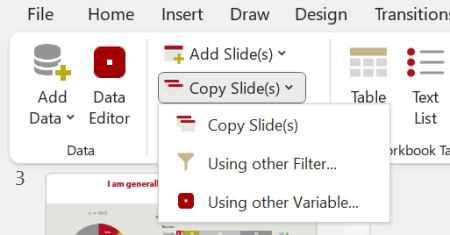
- Copy Slide: Copies the slide and the attached worksheet, just change the crosstabs in the copied worksheet and the copied slide will change automatically.
- Using other Filter: Copies the slide and the attached worksheet and changes the filters for the crosstabs on the copied worksheet. By defining many filters, OfficeReports can create many slides for different segments at once.
- Using other Variable: Copies the slide and the attached worksheet and changes the stub variable for the crosstabs on the copied worksheet. By choosing many variables, OfficeReports can create many slides for all the different variables at once.
Copy Slide Setup
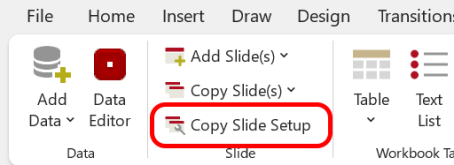
The ‘Copy Slide Setup’ functionality will let you choose the slides that need a setup similar to the currently selected slide, and will copy the attached worksheet for each chosen slide and attach the worksheet to it. Now just change the crosstabs in the copied worksheet(s) and the copied slide(s) will change automatically.